Core Functionality
Beyond CAD has been built using the proven technology of Unreal Engine- the same 3D engine used in many of the top video game titles today. For Beyond CAD, we’ve turned Unreal into an accessible and capable 3D visualization engine built for civil engineering projects. We’ve built an asset library and created features necessary to effortlessly transform 3D design files into living, photorealistic environments.
While the game changing features set Beyond CAD apart, a strong core is essential for the success of the platform.
A Strong Foundation
Mesh Import
Import a variety of 3D formats.
Surface Texture
Apply realistic textures to imported surfaces.
Hierarchy Organize
View and organize assets in the scene.
Sun and Clouds
Time of day, clouds, seasons and more.
Render System
Render high resolution images and videos.
Mesh Import
We recommend using .fbx or .obj when importing 3D files into Beyond CAD, primarily because those are the formats we’ve used the most during development and testing. Other formats likely to work include .dae, .3ds and .gltf.
- .fbx
- .dxf
- .xml
- .gltf
- .blend
- .3ds
- .ase
- .obj
- .ifc
- .xgl
- .zgl
- .ply
- .iwo
- .iws
- .ixo
- .stl
- .x
- .ac
- .ms3d
- .cob
- .scn
- .bvh
- .csm
- .q3o
- .q3s
Upon importing a 3D file into Beyond CAD there are a number of configurations including:
- Separation of duplicate materials
- Splitting of large meshes
- Origin location offset
- Origin rotation offset
- Import scale
- Attach import to cursor (off by default)
- Center mesh pivot
- Import units
These can be tested and configured to find the best workflow for importing project files from the design software you are using.
Future updates to Beyond CAD will include more proprietary file formats such as .dgn, .dwg, .skp and rvt. We will also continue to strengthen the link between design software and Beyond CAD so updates to files will seamlessly refresh into the 3D scene.
Surface Texturing
Imported 3D meshes can have photorealistic textures applied to surfaces to help quickly turn a design surface into a real environment.
Configure the texture by scale, hue, brightness, reflectivity and more adjustments to get it just right.
Categories of textures include:
- Asphalt
- Concrete
- Brick/Rock
- Glass
- Plastic
- Grass
- Soil/Gravel
- Ground
- Metal
- Fencing
- Water
- Roofing
- Other
Your creativity isn’t limited by dozens of textures available in the Beyond CAD texture library. Import your own textures including repeating materials or aerial textures as necessary.
Hierarchy Organization
Every library asset or imported 3D file placed in the scene gets a spot on the hierarchy. From there you can drag and drop into groups for better organization of data.
If a 3D file has individual textures and meshes they are available in the Organize tab to be sorted, visibility be turned off and every other setting available to library assets and imported files. This gives incredible control to putting a project together quickly in Beyond CAD.
Within the Organize tab each asset, mesh or sub-mesh has a number of customization options:
- Visibility on/off
- Shadows on/off
- Mesh highlight on/off and hue (learn more in Visual Effects)
- Layer assignments
- Phase assignment
Environment System
Control the time of day and direction of the sun to get the perfect lighting for your project or even to show shading conditions.
Control the height and amount of clouds for just the right look.
Set the season (Spring, Summer, Fall, Winter) and weather (Sunny, Raining, Snowing…) for true control over the environment.
If the built-in weather and environment system isn’t enough you can use the HDRI system to have a realistic 360 sphere photo as the background instead. Use one of the included photo spheres or import your own.
Quickly create image cameras for rendering or for better navigation around the project. Naming the cameras helps speed up navigation and rendering and also places them in the Presenter Mode in Beyond CAD Studio.
Beyond CAD boasts an innovative animated camera system with three options for rapid camera creation:
- Custom – Frame by frame creation with interpolating between them
- Path – Select a traffic path an adjust the offset and angle (vertically and horizontally) for standard or cinematic views
- Orbit – Select a library asset and a camera will automatically be generated with adjustments to height, diameter and speed
Select from 1080 or 4k (recommended) options for image or video rendering as defaults or enter custom resolutions for specialty renders.
Due to the real-time technology utilized by Beyond CAD in Unreal Engine rendering takes seconds and minutes, not hours and days like traditional rendering technology. Rapid rendering gives the ability to create many drafts and revisions – in really high quality- to get the render just right.
Other Features
The Beyond CAD library of animated people consists of realistic 3D human models including adults and children and a variety of ethnicities, dress types (warm, cold…) in male and female variety. Each people asset can be posed in one of a dozen animations including conversations, working and idle.
An additional library of posed (non-animated) people can add even more diversity and realism to your Beyond CAD scenes.
Place, scale, copy (coming soon), move and mirror both imported and library assets.
Whether it be for better organization or to place entire sections of assets for better performance, layering per imported mesh, library assets and even sub-meshes is available.
Lock the 3D camera into a 2D or ‘orthographic’ view for stunning top-down renders or isometric visualization.
Transform Widget
Assets can be quickly moved and rotated using the transform widget which is available upon selection.
Simple UI
Tools on the left, asset library on the right and Beyond CAD on the bottom. That's about all you need to know about the interface!
Beautiful Main Menu
Highlighted with renders created from Beyond CAD, the main menu screen allows easy access to new, saved or example projects.
Example Projects
Check out the example projects which are available from the main menu and highlight the power of Beyond CAD.
