Base Modeling Best Practices
Getting Started With Civil Engine
Before you can get started in Civil Engine, you first need a quality 3D base model of your civil/transportation project that, at a minimum, contains the “finished grade” of your project area including unique terrain surfaces like roadway/sidewalk paving, gravel shoulders, earthen embankments, etc.
As civil engineers ourselves, we know many civil projects are being designed in Bentley and Autodesk design products like Civil 3D, Infraworks, OpenRoads Designer, ConceptStation. Civil Engine is not (yet) capable of importing these proprietary design model files (.dwg, .dgn, etc.), but there are a variety of options available to convert your 3D project files to something that can be brought into Civil Engine for photorealistic, animated visualization of your project.
Prerequisite: Base Model
In Civil Engine, base models created in other 3D design/drawing tools serve as foundational layers for high-quality, photorealistic visualization. These base models can then be refined and detailed in Civil Engine with realistic textures, 3D assets, lighting, and interactive elements, transforming them into immersive visualizations that enhance project presentations and stakeholder engagement. We generally recommend aggregating your designs in either SketchUp Pro or Infraworks, then exporting from there to an .fbx or .obj file format.
SimLab Soft: Improved third-party Exporters
Some native 3D file exporters can be tedious – exporting to FBX or OBJ formats are slow, and sometimes faces are reversed/transformed when importing these base models and assets into Civil Engine. We have found through limited testing that Simlab Soft third-party exporters are very effective, fast, and produce high-quality OBJ exports that import cleanly and accurately into Civil Engine. Find all their 3D exporter plugins here: https://www.simlab-soft.com/3d-plugins.aspx
Check out this example video where we compare SketchUp’s native 3D OBJ export against a SimLab OBJ export for the same base model: Civil Visualizing with Sam | Episode 09 – Multi-Modal Sketchup Model
A Helping Hand
Below is a list of best practices for some of the most common modeling tools available to create your base model in preparation of getting started in Civil Engine. Not familiar with any of these tools? The Beyond CAD team offers 3D modeling services to help turn your project files into high quality base models. Request a quote here: beyondcad.com/beyondcadstudio
General Tips & Limitations
The following advice remains consistent regardless of which 3D modeling tool you use to create your base model:
- Export to an FBX or OBJ file type only; Civil Engine cannot import other base model types at this time. Choosing FBX or OBJ may be dependent on which modeling tool you are using – reference the detailed list below for more recommendations.
- Large models ( > 1GB) may be difficult to import or visualize with Civil Engine. Trim/reduce/simplify base model geometry where possible
- Avoid using high-res images as surface textures (i.e. high definition aerial photography draped onto the existing terrain model). Reduce the resolution of these image textures using photo editing software when possible.
- Move the 3D model near the X=0, Y=0, Z=0 origin point before exporting to FBX/OBJ. Keep this origin point consistent in your 3D model so future exports can be imported into Civil Engine with the same relative origin point.
- Datasmith / live syncing / replacement of base modeling is not yet operable in Civil Engine. If the base model changes after it is imported into Civil Engine, it will need to be reimported and retextured at this time.
