Base Modeling Best Practices
Site3D by Microplot Ltd is a fully featured, UK-based application used for the engineering design of road systems, roundabouts, residential developments and earthworks. Site3D was initially developed in 2003 based on existing commercial 3D design software being very difficult to use, requiring many hours of training, being slow to operate, and producing mediocre results.
Microplot works alongside the engineers and staff of their sister company, Wormald Burrows Partnership Ltd, a successful UK civil engineering consultancy. Building on knowledge from many years of CAD experience, but with the benefit of starting from scratch with modern programming techniques, Site3D’s developers set about producing a system that operated the way the engineers at Wormald Burrows Partnership Ltd actually wanted.
Beyond CAD and Microplot Ltd have connected and shared developer versions of their applications for testing and compatibility of exporting 3D design models from Site3D and importing to create photorealistic visualizations with Civil Engine. The results of this testing led to improved OBJ exporting and the best practices noted below.
Exporting From Site3D:
Recommended Format
- OBJ exports are currently the only compatible and supported 3D export file type from Site3D.
Export Steps:
1. Go to File > Save As > Design to OBJ (*.obj)
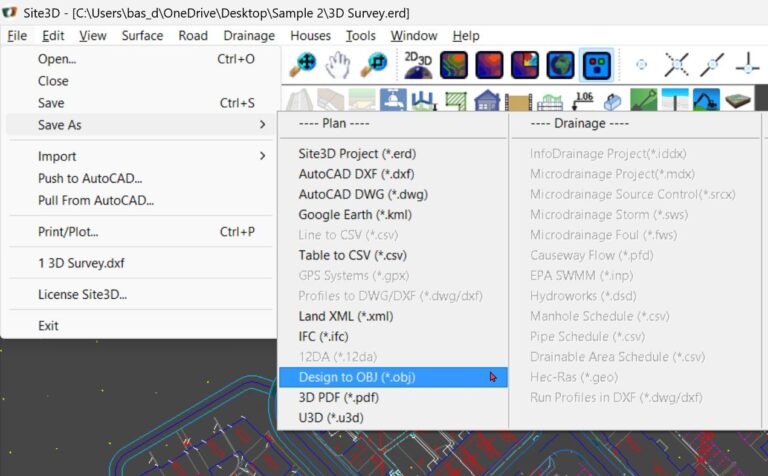
2. Pick an origin point for your model. Consider snapping to a consistent point within your model; origin points should not be located far from the 3D model:
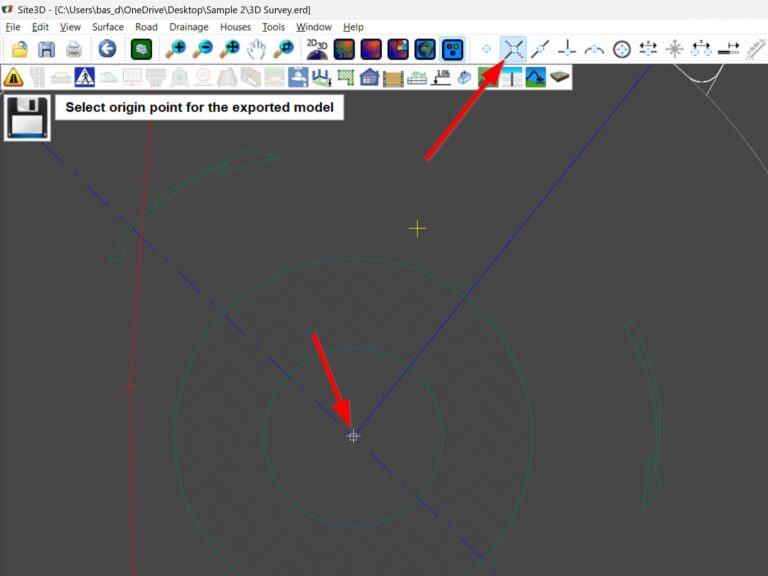
Importing Tips:
Open Civil Engine, click Import Base Model under the New Project box, and navigate to your OBJ base model.
Under Import Options, be sure the “Original Units” is set to Meters, as Site3D exports default to Meters.
You will also need to adjust the Base Rotation X value from 0 to 90 degrees.
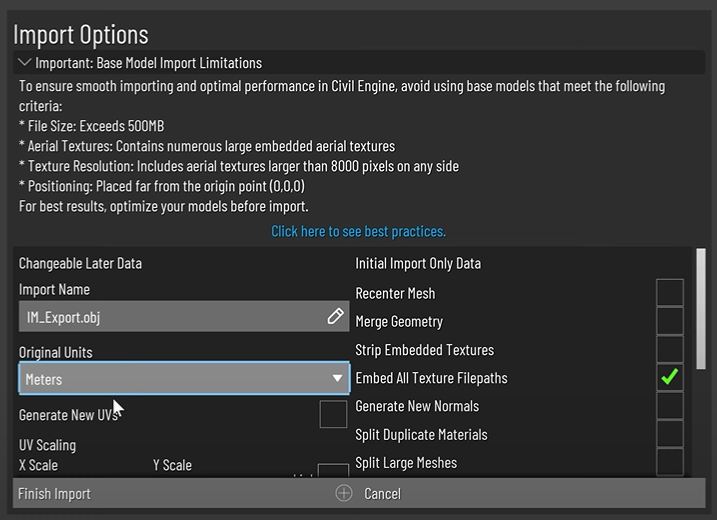
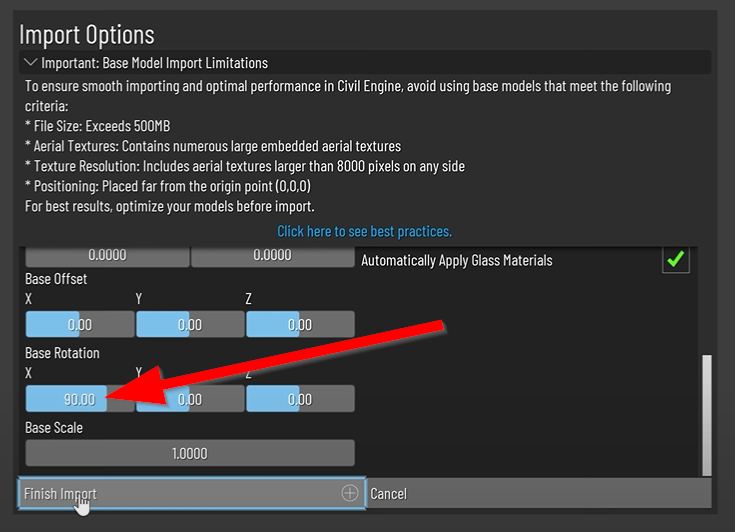
General Tips & Limitations:
The following advice remains consistent regardless of which 3D modeling tool you use to create your base model:
- Export to an FBX or OBJ file type only; Civil Engine cannot import other base model types at this time. Choosing FBX or OBJ may be dependent on which modeling tool you are using – reference the detailed list below for more recommendations.
- Large models ( > 1GB) may be difficult to import or visualize with Civil Engine. Trim/reduce/simplify base model geometry where possible
- Avoid using high-res images as surface textures (i.e. high definition aerial photography draped onto the existing terrain model). Reduce the resolution of these image textures using photo editing software when possible.
- Move the 3D model near the X=0, Y=0, Z=0 origin point before exporting to FBX/OBJ. Keep this origin point consistent in your 3D model so future exports can be imported into Civil Engine with the same relative origin point.
- Datasmith / live syncing / replacement of base modeling is not yet operable in Civil Engine. If the base model changes after it is imported into Civil Engine, it will need to be reimported and retextured at this time.
